ChatGPT and Premiere Pro: Automating your Workflows with Extendscript and AI
Have you ever wondered if you can use ChatGPT or other AI language models like Copilot or Gemini to automate Premiere Pro tasks or control Premiere’s user interface? Yes, you can!
The trick is to use an extension called ExtendScript Developer Tools and instruct the AI to generate ExtendScript code for your specific use case and run it from the extension panel in Premiere Pro.
For example, you could instruct ChatGPT to select all clips with a green label, or you could automatically apply a certain effect based on a specific condition.
ExtendScript Developer Tools
Automate repetitive tasks in Premiere Pro and other Adobe applications using the ExtendScript Developer Tools
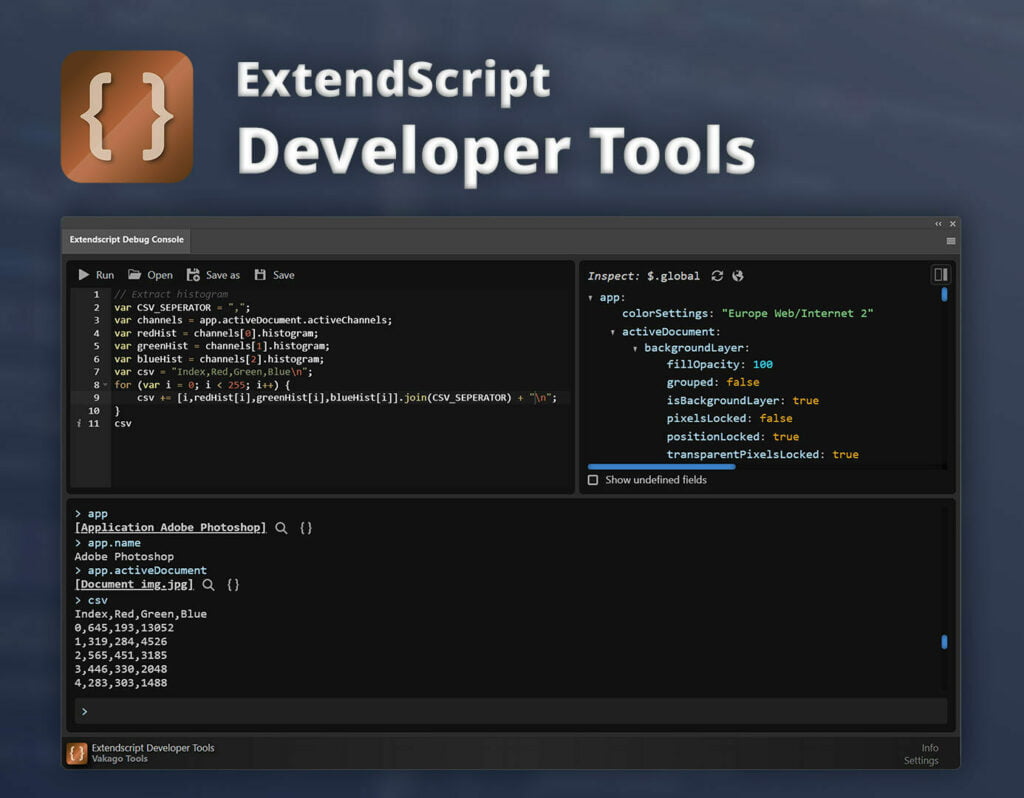
To start using AI to automate Premiere Pro tasks, follow these steps:
How to use ChatGPT to automate Premiere Pro tasks
- Install ExtendScript Developer Tools
Begin by installing the ExtendScript Developer Tools. You can learn more about the extension here: ExtendScript Developer Tools or download it directly from Adobe Exchange.
- Open ExtendScript Developer Tools
Open the extension panel in Premiere Pro by navigating to Window -> Extensions -> ExtendScript Developer Tools. In the extension panel you will find a console and a code editor, which allow you to interact with Premiere Pro’s ExtendScript engine.
- Familiarize yourself with ExtendScript
You can start by entering the command ‘app’ into the console tab. This command provides access to the application object, which serves as the entry point for many scripts. If you want to learn more about ExtendScript, or inspect some of it’s functionality, you can also have a look at this article: https://vakago-tools.com/tutorial-premiere-pro-automation/
- Generate ExtendScript Code with AI
Now that you have access to ExtendScript, you can start writing your first automation script with AI. For this, instruct ChatGPT or any other chatbot with a prompt like “Create Premiere Pro ExtendScript to select all clips with a framerate of 30fps”.
- Run the Code
Copy the generated code to your clipboard and paste it into the extension panel. Next, run the script.
- Troubleshoot and Optimize
Ideally, the generated code snippet will perform as desired. However, AI regularly makes mistakes when it comes to ExtendScript generation. If the generated code doesn’t work as expected, try to explain the issue to ChatGPT or consult the official ExtendScript documentation provided by Adobe.
Troubleshooting
As mentioned earlier, AI can sometimes generate faulty code. If you’re looking to automate tasks on a regular basis in Adobe Premiere Pro or any other Adobe products like After Effects, Illustrator, InDesign, etc., we highly recommend learning ExtendScript. Tutorials, and documentation provided by Adobe can significantly aid your learning curve. You can also utilize AI in learning this technology by asking about ExtendScript features or debugging your code. The ExtendScript Developer Tools also offer an inspect feature, providing detailed information about features available through the ExtendScript API.
You can find many pre-made ExtendScript code snippets online. These snippets provide a great opportunity for you to enhance Premiere Pro’s functionality for free by running them from within the ExtendScript Developer Tools extension.
Article Automate Premiere Pro with AI: ChatGPT and Extendscript was published on Vakago Tools.